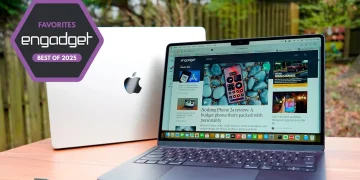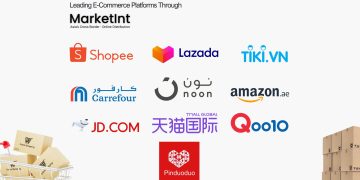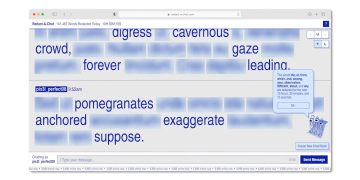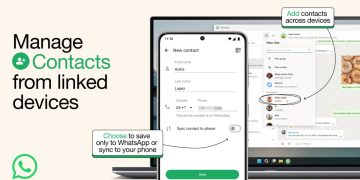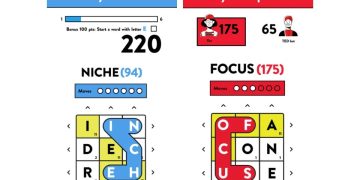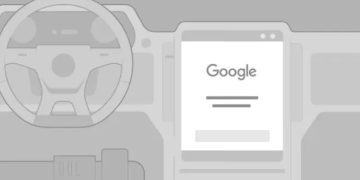Logitech MX Creative Console review: Is this alternative stream deck a creative game changer?
When you buy through links on our articles, Future and its syndication partners may earn a commission.

The Logitech MX Creative Console takes the unique form factor of a stream deck and reimagines it as a productivity device for creative professionals. Is it a useful peripheral for creative work or a novelty add-on? That depends.
Creative workflows can vary a lot – some people have a rolodex of Photoshop shortcuts memorized while others rely on learning exactly where every setting is buried in the menus of Premiere Pro. The MX Creative Console is designed for a wide variety of creative tasks, but how useful it actually is depends heavily on how any individual creative pro likes to work.
The MX Creative Console has a lot going for it, particularly its sheer convenience. With an approachable price, a handy set of tools, and loads of customization options, it could be a game changer for many creatives.
Here’s a look at my experience testing out the Logitech MX Creative Console and a few things you should know before adding one to your workspace.
Logitech MX Creative Console: Price and availability
The Logitech MX Creative Console is available for $199 on Amazon in two colors: graphite and pale gray. It includes the two-part console with a wireless dialpad, a wired keypad, a stand for the keypad, and a code for a three-month Adobe Creative Cloud membership (which you can use even if you are a current/past Creative Cloud subscriber).
Logitech MX Creative Console: Design

The first thing I thought of when I saw the MX Creative Console was a stream deck. If you’ve never used one before, a stream deck is like a panel of buttons dedicated to shortcuts and plugins. People who livestream on Twitch or YouTube typically use them to conveniently control their stream settings, though their robust software allows them to be used in plenty of other situations.
Logitech took that same concept and redesigned it for creatives with the MX Creative Console. It’s split into two parts: the keypad and the dialpad. The keypad is wired with a detachable USB Type-C cable while the dialpad is wireless. So, you can place the two devices on opposite sides of your desk if you want.
The keypad is effectively a mini Stream Deck with nine buttons for various controls and shortcuts and two buttons for scrolling between pages of controls on the main nine buttons. A plastic stand is included so you can prop up the keypad or sit it flat on your desk.
The dialpad has a large central rotary dial, a roller in the top right corner, and four buttons in the other three corners. You can use the dial for any number of things, but it’s designed specifically for precision tasks that require smooth movement, like scrolling through a timeline in Premiere Pro or adjusting brush size in Photoshop.
Both pads have a matching plastic chassis with a subtle duotone effect. The top half is a darker slightly textured tone while the bottom half is a lighter, metallic shade. The dial itself has a matte metallic finish that’s cool to the touch.
Logitech MX Creative Console: Performance

I tested the Logitech MX Creative Console with a few Adobe apps and a general profile for my everyday writing workflow. The keypad and dialpad both came in handy, but it varies between apps.
For example, the dialpad was a game changer in Premiere Pro but I barely used it in Photoshop. The keypad was much more useful there since it provided a convenient hub for quickly selecting different tools and making adjustments, which would usually require clicks or keyboard shortcuts.
This gets to the crux of whether or not the MX Creative Console is a useful peripheral or not. It depends heavily on how you work in your favorite creative apps. People who have many keyboard shortcuts memorized may not find the keypad all that useful, but if you don’t use keyboard shortcuts or often forget them, the keypad could be a lifesaver. Likewise, the dialpad is fantastic for specific tasks, but it can be otherwise easy to forget about.
With that said, both devices perform well at what they’re designed to accomplish. I loved navigating Premiere Pro with the dialpad. The smooth, uninterrupted timeline movement you get with the dialpad is much more precise than the finicky movement of a mouse. It’s a little thing, but if you spend a lot of time editing videos, it will be incredibly convenient.

The keypad also kept up well overall, including quickly updating button assignments and icons when I changed apps. The resolution on the buttons is a bit fuzzy, but it’s definitely clear enough to make out each icon without any trouble.
The ability to add multiple pages of buttons allows you to turn the keypad into a one-stop shop for all of your tools and settings in creative apps. I’m not good at memorizing Photoshop shortcuts and found the keypad far easier to use for quickly swapping tools. If you’re in the same boat, it can really come in handy.
Even when you’re not actively working in a creative app, you can still integrate the MX Creative Console into your workspace. For example, you can assign keypad buttons for system settings like muting your computer’s volume. I wish there were an option for muting your mic, but you can add that with plugins for certain apps, like Discord.
Logitech MX Creative Console: Software

The Logi Options+ app allows you to set up and customize the controls on the MX Creative Console. It also has a marketplace to download profiles for various app plugins, such as Adobe Photoshop or Premiere Pro. You can create your own custom profiles for apps that aren’t supported through the marketplace, as well.
Logi Options+ is a fairly straightforward app, but there are a lot of options and features to dig through, so it can be a bit overwhelming at first. A good way to get acquainted with everything is by customizing the controls on the action ring or keypad.
For instance, the keypad’s default system settings have the top row set to pause, play, and skip music tracks. Those same functions are in the action ring, though, so I customized my keypad profile to reassign that top row of buttons to quickly launch a few apps (Discord, Slack, and Asperite). I also swapped out the screen brightness button with a “launch application” button for the system settings app.
Logi Options+ will automatically use an app’s desktop icon as its button art on the keypad so you don’t need to manually upload it, which is convenient. You can customize any of the button images if you want to, though.

You can also create different profiles for different scenarios or apps, allowing you to use the MX Creative Console with practically any app you want, regardless of whether or not it’s natively supported through a plugin already.
Of course, creating a custom profile can be tedious and time-consuming. So, you may want to check the marketplace first to see if anyone else has uploaded a custom profile for the app you want to use the MX Creative Console with.
Adding a new profile from the marketplace is fairly easy. Select the keypad in the Logi Options+ app, select “customize keys,” and click the plus sign in the top right corner. Choose the “General profile” option and select “Discover more on marketplace.” Once you find the plugin you want, install it and Logi Options+ will create a new profile with it.

The Logitech MX Creative Console adapts the Stream Deck form factor into a highly customizable productivity device for creators. However, its actual usefulness varies depending on how you use your favorite creative apps.
There are plugins available for all of the main Adobe apps, but if you want to use the console with an app that’s not natively supported, creating your own custom profile for it can be tedious.
The MX Creative Console can be a game-changer when it’s all set up, though. The ability to quickly swap tools in Photoshop without confusing keyboard shortcuts or seamlessly scroll through a timeline in Premiere Pro could be lifesavers for creative professionals.
The MX Creative Console may not be a must-have device, just like its stream deck predecessors, but it definitely has a lot to offer a certain niche of users who want to simplify and streamline their creative workflows.
















![Anne Hathaway’s Celebrity Shoe Style [PHOTOS]](https://singexpress.news/wp-content/uploads/2024/10/7316aba8adf0fa7f551350cdb6d52baa-360x180.jpg)